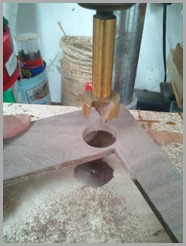I’ve been experimenting with a DS18B20 temperature sensor that operates through an OneWire protocol. The only other component necessary to make it work is a 4.7K Ohm pull-up resistor. Since I want to connect it to my Gadgeteer boards and there does not yet exist a module that serves this purpose, I had to make my own. So, using a MakeBread module (Eric's version of the Extender module) and the 4.7K Ohm resistor I was up and running in minutes (see above picture). However, as you can see this is not a very convenient way to keep the module for the long run.
Another more permanent option would have been to just solder everything directly to the Extender module. I didn’t want to do this because that would have meant keeping all the solder joints exposed with no good way to protect them. Since this temperature probe will be mobile, I needed a better solution.
I wanted a module that would serve the same purpose as the Extender module – basically would be a way to connect a few wires to a Gadgeteer socket – but it also had to be slim enough that the solder joints could be protected with shrink wrap.
I spent a few minutes in Paint and made up a sketch. Hours later, Eric produced an Eagle schematic that could be sent off for PCB production and a few days later the boards were in hand.
|
| ||
| My Sketch | Schematic | Final Product |

I started by soldering the ground wire on. Next, I soldered the 4.7K ohm resistor and the data wire into the same hole at pin #4.

Next, I soldered the other end of the resistor and the +5V wire both into the 5V hole in the module. Before soldering, I stripped a small piece of wire insulator off some jumper wire and put it over the wire coming from the resistor. I did this because I knew I was going to have to fold the resistor down onto the board and I wanted to be sure it didn’t make contact anywhere I didn’t want it to.
All that was left was to cover it in shrink wrap.
 |  |
Now to hook it up to a Cerberus mainboard and test it out.
To test the sensor, I used godefroi’s DS18B20 driver with this simple test code to display the measured temperature (in Celsius) to the Debug output window.
1: public partial class Program2: {3: private DS18B20 thermometer;4:5: // This method is run when the mainboard is powered up or reset.6: void ProgramStarted()7: {8: Debug.Print("Program Started");9:10: GT.Socket thermoSocket = GT.Socket.GetSocket(thermoExtender.ExtenderSocketNumber, true, thermoExtender, null);11: thermometer = new DS18B20(thermoSocket.CpuPins[4]);12:13: var thermoTimer = new GT.Timer(1000);14: thermoTimer.Tick += timer => Debug.Print(thermometer.ConvertAndReadTemperature().ToString());15: thermoTimer.Start();16: }17: }
Full source code can be found here:
https://github.com/ianlee74/Gadgeteer/tree/master/DS18B20%20Thermometer%20Test
And here’s the output!
Eric did a great job with the module and I plan to include it in several more projects that are in the works. If you have a need for a custom Gadgeteer module, contact Eric or one of the other pros over at the tinyclr.com Gadgeteer forum.
Thanks for reading.